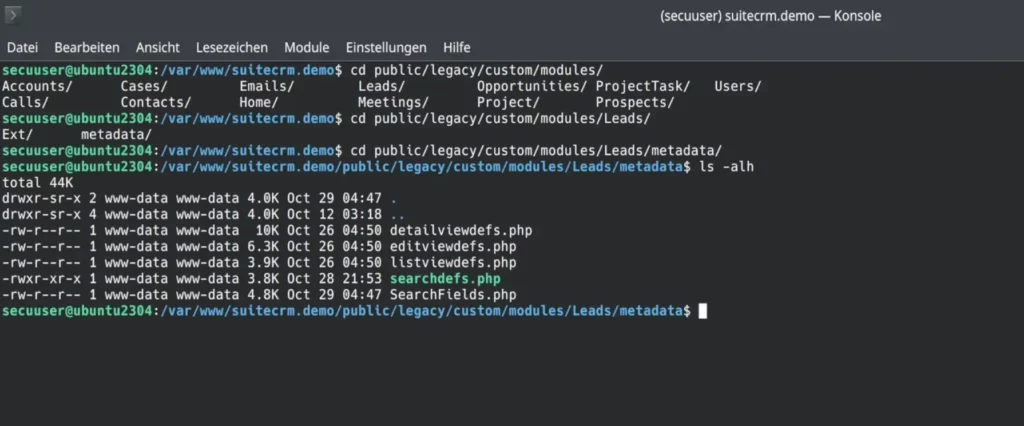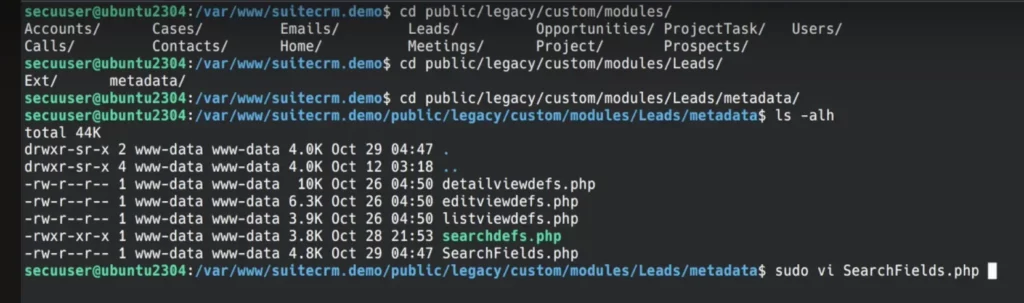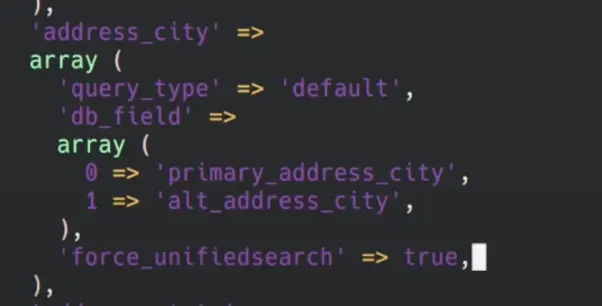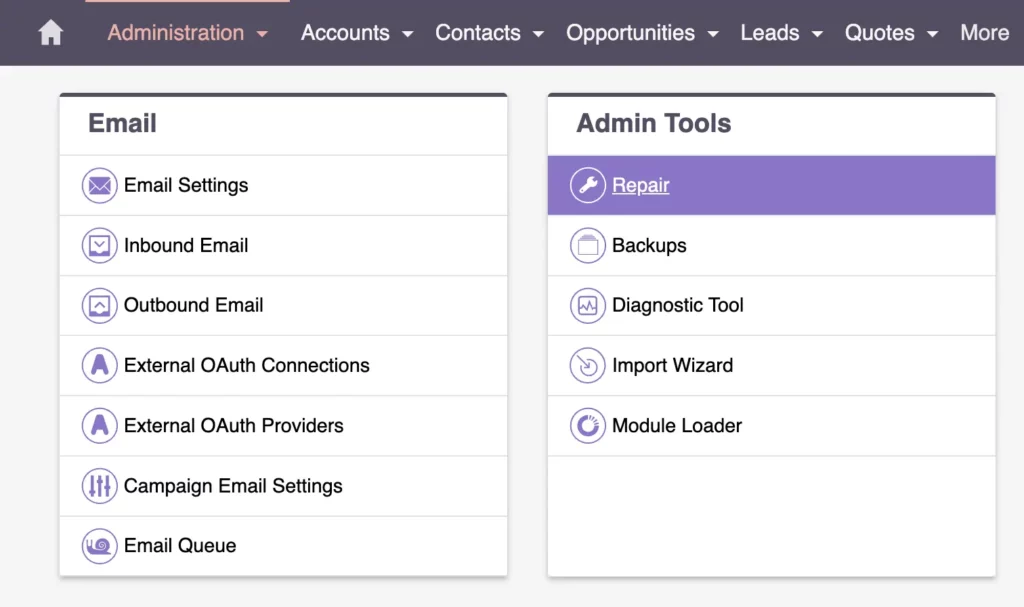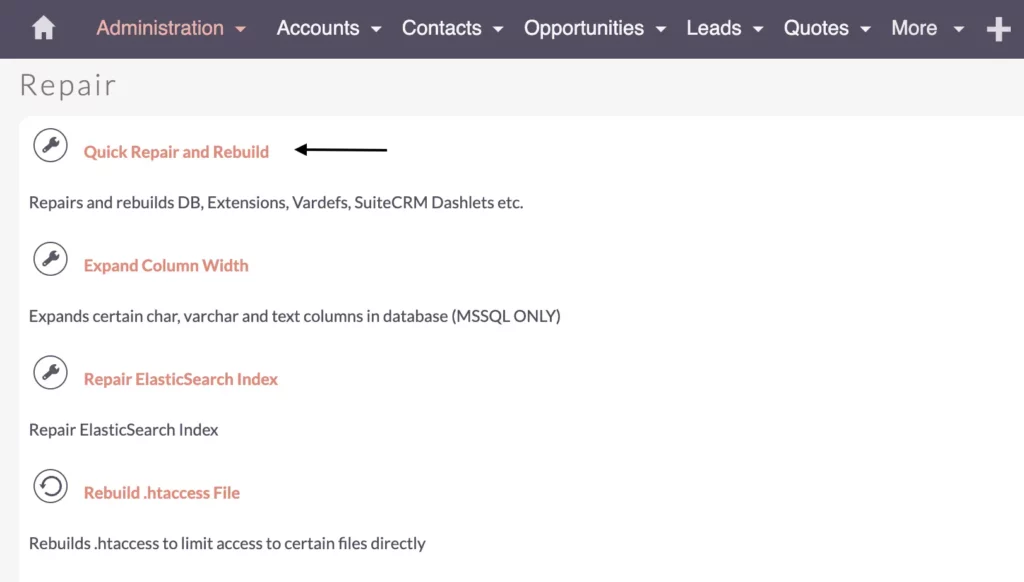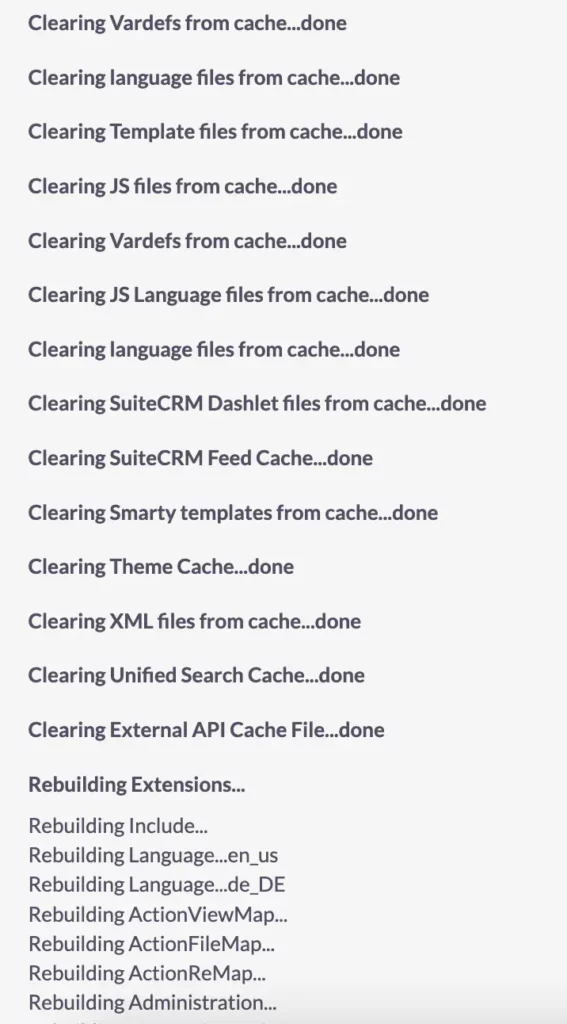Optimize SuiteCRM Global Search – Add Fields to Global Searches
Learn how to customize SuiteCRM Global Search to include specific fields and improve your search functionality. Follow my step-by-step guide and video tutorial for a seamless experience.
In today’s fast-paced business world, having instant access to the right information is crucial. The SuiteCRM Global Search functionality is designed to streamline your tasks but might not always include every field you need and expect. Sometimes, it’s more convenient to search directly rather than using filters. To add specific fields to the Global Search, you’ll need to modify your SuiteCRM code base slightly. Don’t worry, let’s make this easy for you!
In this tutorial, I’ll show you how to optimize SuiteCRM Global Search to suit your unique business requirements better. You’ll learn how to add custom fields to your search functionality, ensuring you can quickly and efficiently find the information you need, when you need it.
For a visual walkthrough, check out my comprehensive video tutorial on optimizing SuiteCRM Global Search. It provides step-by-step instructions and additional insights to help you master this process.
SuiteCRM Global Search
Why Use Global Search in SuiteCRM?
Global Search in SuiteCRM allows users to quickly find information across different modules without navigating through multiple filters. It’s particularly useful for locating specific details like city names or custom fields that might not be included in the default search settings after adding those fields. By customizing Global Search to include these fields, you can enhance efficiency, ensuring quick access to critical data and improving overall productivity.
How to Use Global Search
SuiteCRM Global Search: How to Use It
First, let’s look at our data. Suppose we have over 3,000 leads and want to search for those from “Frankfurt”. When using the filter, we find 22 leads from Frankfurt.
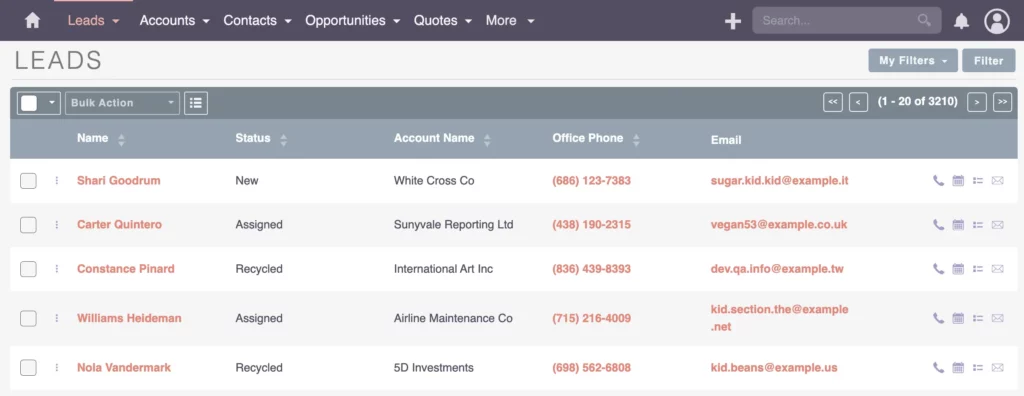
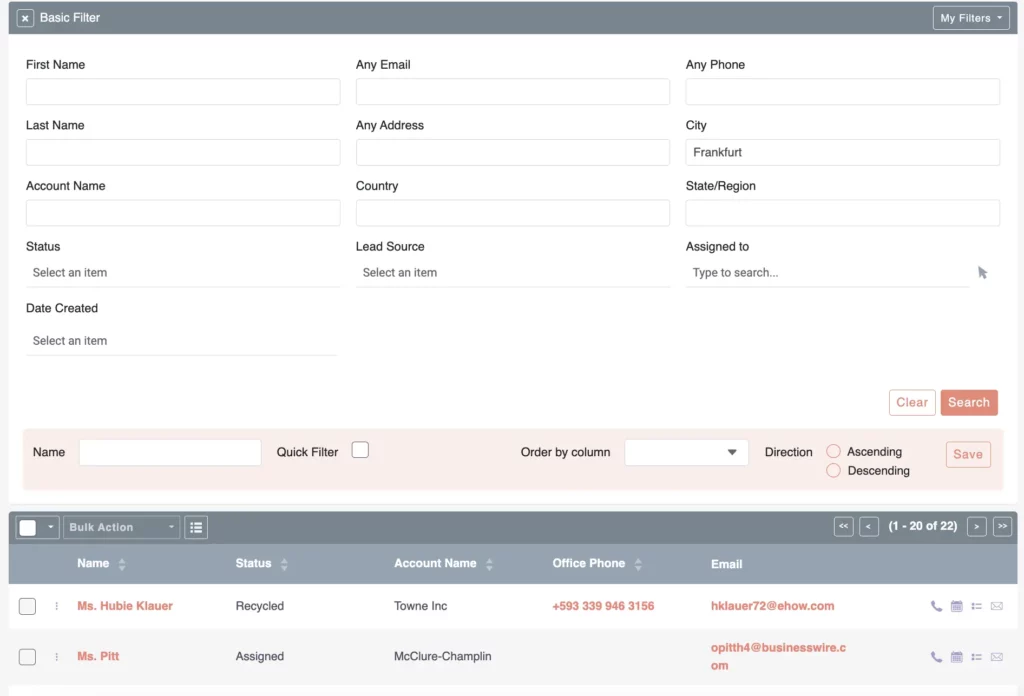
However, using Global Search returns zero results. This discrepancy occurs because certain fields are excluded from the Global Search preferences to keep it fast.

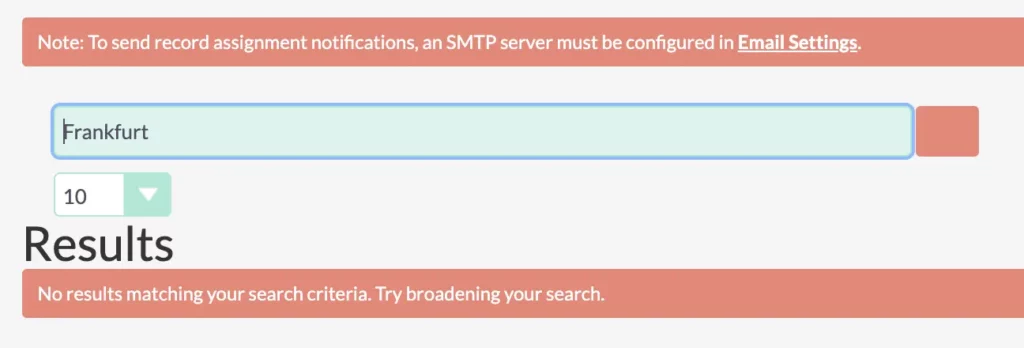
To customize this, we need to make configuration changes to your SuiteCRM file system.
Advantages and Disadvantages
Advantages and Disadvantages of Using This Method
Customizing your SuiteCRM system to better fit your business needs and processes is entirely possible with a few changes. However, these customizations are done directly through configuration files rather than a user interface. Building a user interface for this task takes time, which is probably why it hasn’t been implemented in the admin area.
The great advantage of this method is its compatibility with different environments such as staging, quality/testing, and live environments. When using a version control system like GitHub, you can document your changes directly. If something breaks, and you only realize it months later, you can trace back and identify the issue. Your documentation will highlight any changes that might have caused the problem, making it easier to resolve.
Although this approach requires working directly with files, it is quite helpful. Ensure you are inside the custom folder because everything you customize here and in the Admin area (via Studio) will be upgrade-safe. If you customize code outside the custom folder, it will be lost during the next upgrade. You definitely want to be able to upgrade later to keep your installation fast, secure, and possibly gain new features.

Stay upgrade safe!
I can’t stress this enough. In order to upgrade your system, make sure that your customizations won’t get lost from one version to the next!
Bastian Hammer
Here, you will find more files that can be customized. Once copied to your custom folder, you can add code and tailor your CRM system according to your needs.
Recap
Recap: Streamlining SuiteCRM Global Search
To quickly recap, adding fields to your Global Search feature is straightforward, as you can modify the SearchFields.php file inside your modules folder. Always make sure to place these changes into the custom folder, not the core modules folder, to ensure they are upgrade-safe.
After making any changes, be sure to hit the Quick Repair and Rebuild option. This step is necessary to get everything running smoothly and to test the new functionality. If everything worked correctly, you should see the results by searching for the fields or content that you’ve just added to your Global Search feature.
If you have any questions or need further assistance, feel free to leave a comment or contact me directly. Don’t forget to check out my other videos for more tips and tutorials. Thank you very much for your time!