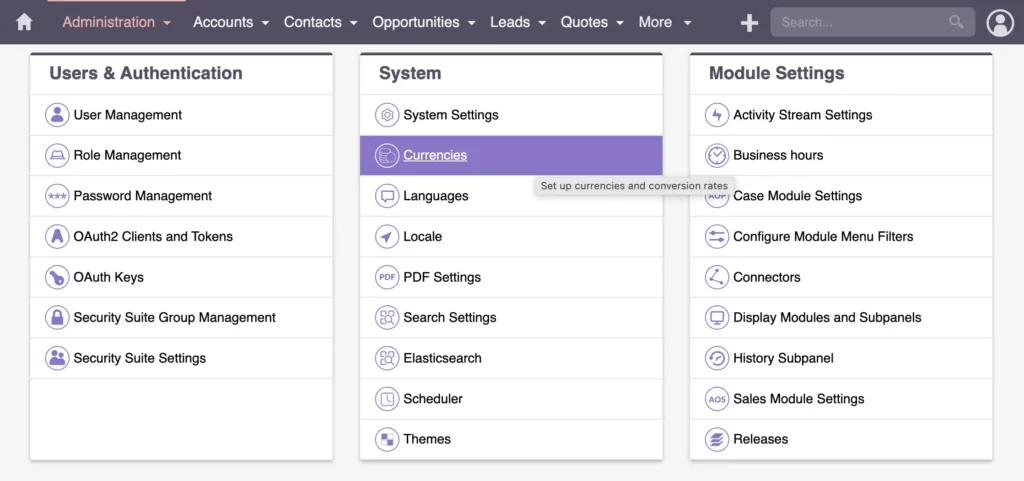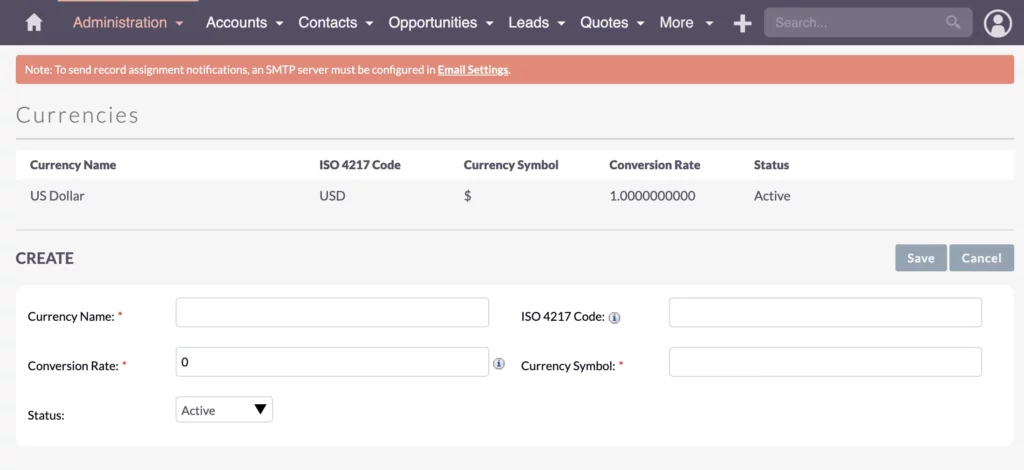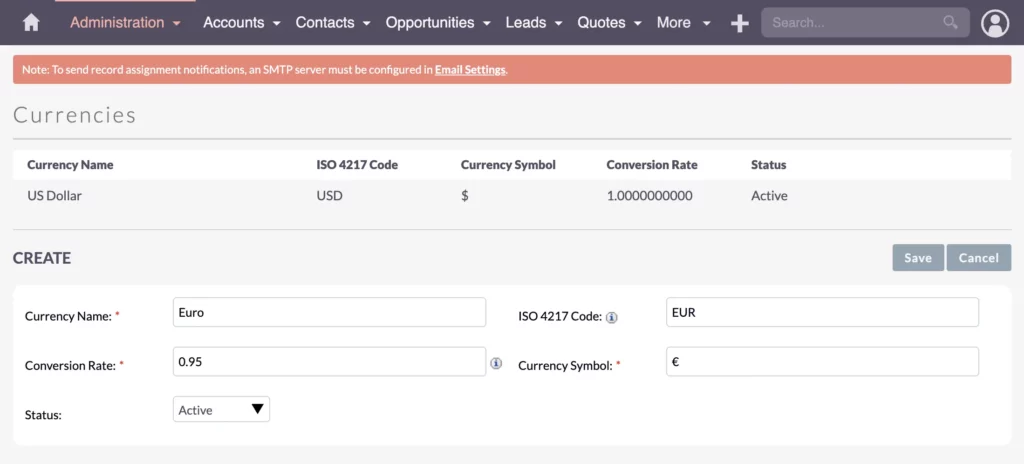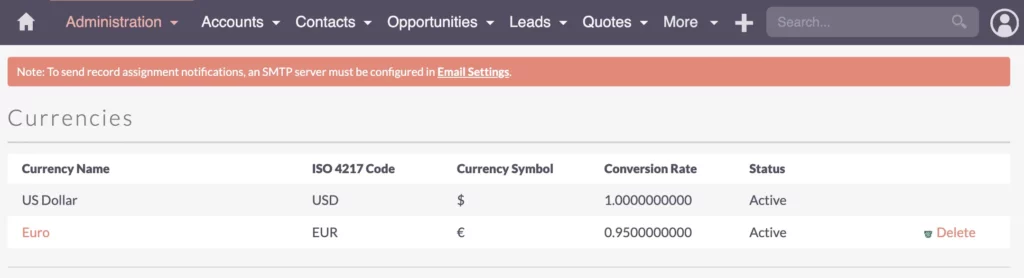Understanding SuiteCRM Currency: Managing Currencies and Exchange Rates in Your CRM System
Dive deep into managing multiple currencies, setting exchange rates, and converting currencies. With SuiteCRM Currency, you’ll be equipped to grow and manage global transactions seamlessly.
SuiteCRM Currencies can be complex, but trust me, they’re not as complicated as they seem!
In this guide, I’ll provide everything you need to know to configure and effectively handle multiple currencies within your SuiteCRM system. Understand how currencies work and explore the different options available. We’ll start with the basics of setting up currencies and navigating through any complexities in the database.
By the time you finish reading, you’ll learn how to configure currencies at both the admin and user levels, ensuring smooth currency management in your CRM system.
Don’t forget to check out my full video tutorial for a step-by-step demonstration.
Local Currency Settings
Configuring Local Currency Settings in SuiteCRM
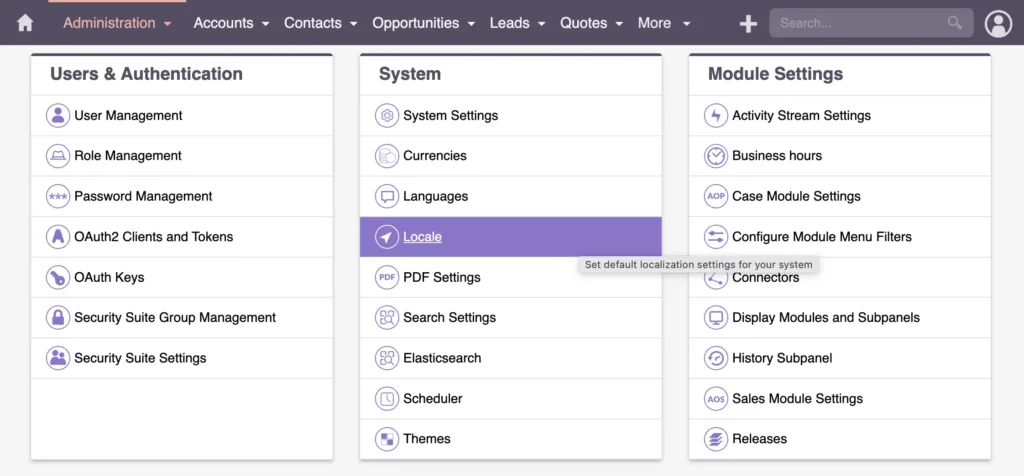
To get started, let’s go to the Admin area of your SuiteCRM system. Here, you’ll see options for configuring currencies, including the local settings. In the Locale Settings (under System settings), you can set your default localization settings for your CRM system.
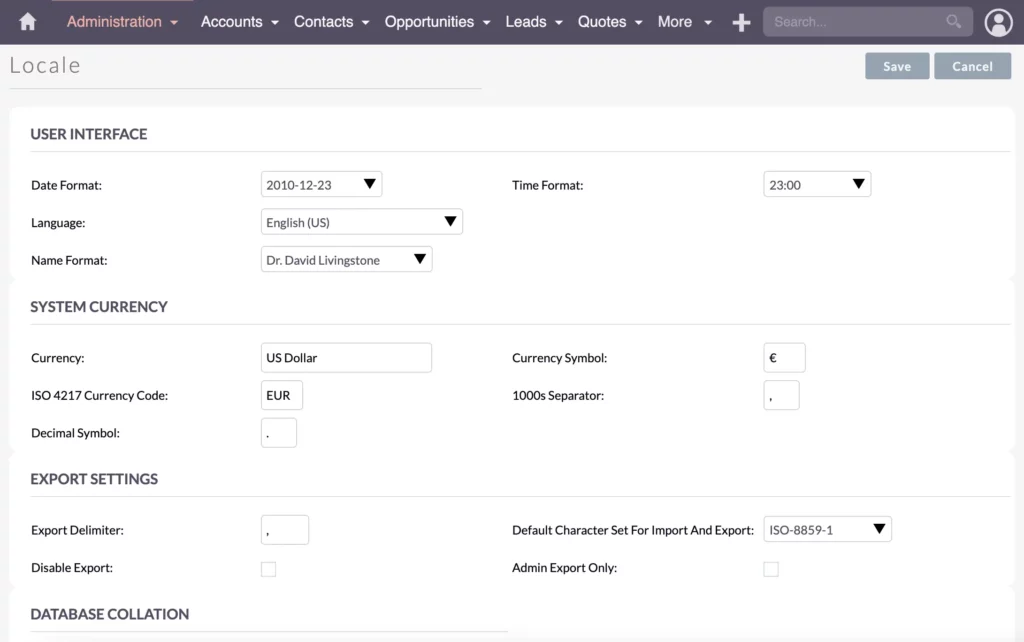
Setting your system currency is simple. For example, you can switch it to Euro, and this change will automatically apply to all invoices and quotations created in the system.
SuiteCRM Currency in Database
Understanding SuiteCRM Currency Storage in the Database
However, it’s important to understand how currencies are stored in the database. There’s a conceptual issue to consider when looking into the database structure. You can see that the field names are hard-coded with fixed names, which can pose challenges for data analysis.
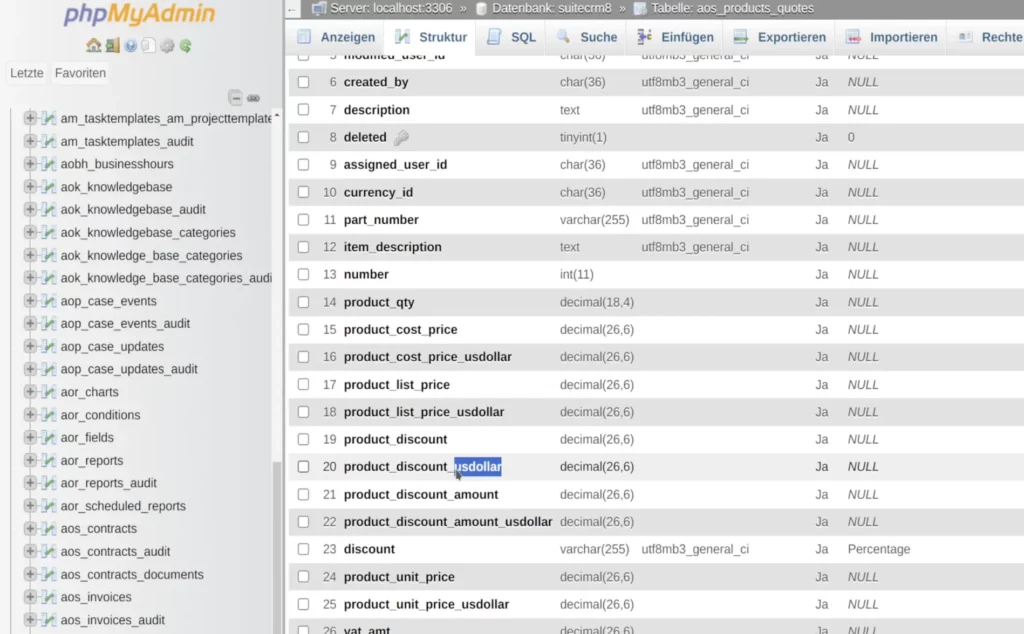
By default, SuiteCRM uses US dollars as the base currency. If you’ve set a different currency (such as Euro) as your default currency in the user interface, it’s important to note that the data will still be stored in the US dollar field in the database. While this setup isn’t inherently problematic, it can become a challenge when integrating other software systems, conducting data warehousing, or building BI reports later on.
In these scenarios, even if your business mainly deals with a different currency, you might still have to use the US dollar column in your reports. This highlights the significance of planning your currency setup in advance and understanding how it affects your future data analysis and reporting requirements.
For smoother data integration and reporting, it’s generally recommended to keep the default currency as US dollars in the Local Settings. While not ideal, this ensures compatibility with the system’s structure.
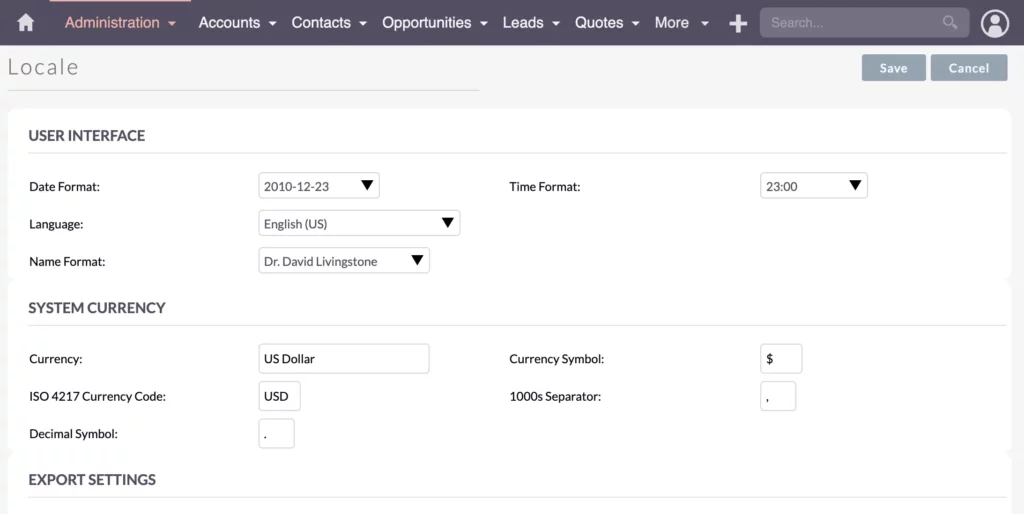
Instead, focus on managing Currencies within SuiteCRM Admin, which provides more flexibility and less complexity in handling data and generating reports.
User Currency Settings
Managing User Currency Settings in SuiteCRM
To ensure users are using the correct currency, you have two options:
1. Configuring Currency for Users in Admin
First, you can manage this through the admin settings. Go to Admin > Users & Authentication > User Management.
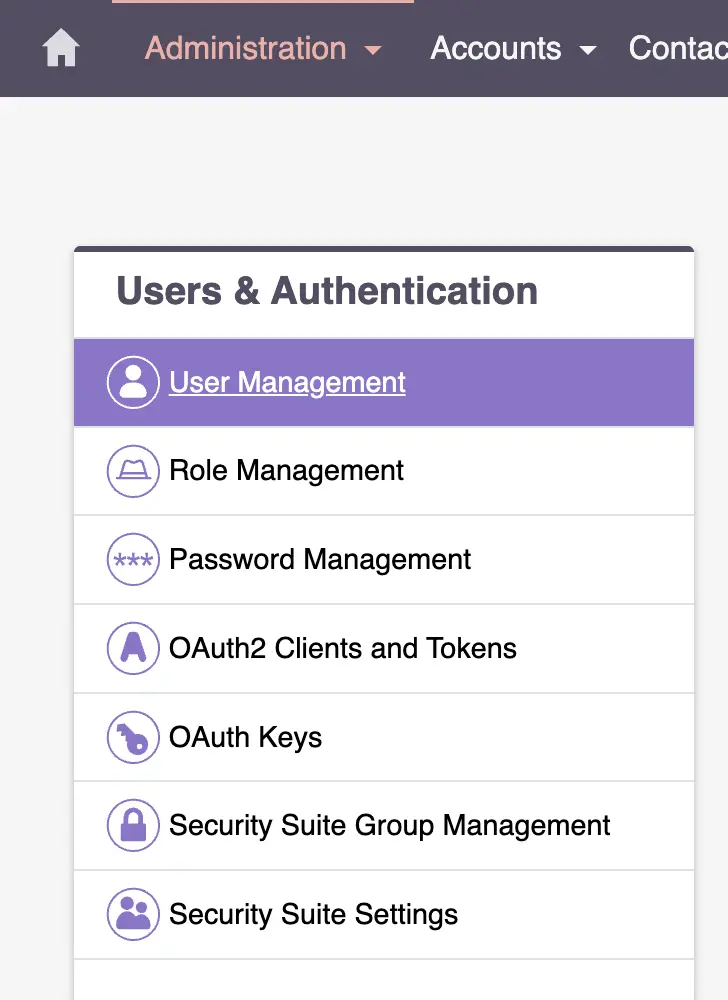
From there, choose a user to open their profile, Edit, and go to the Advanced tab. Here, you can change the default currency for this user.
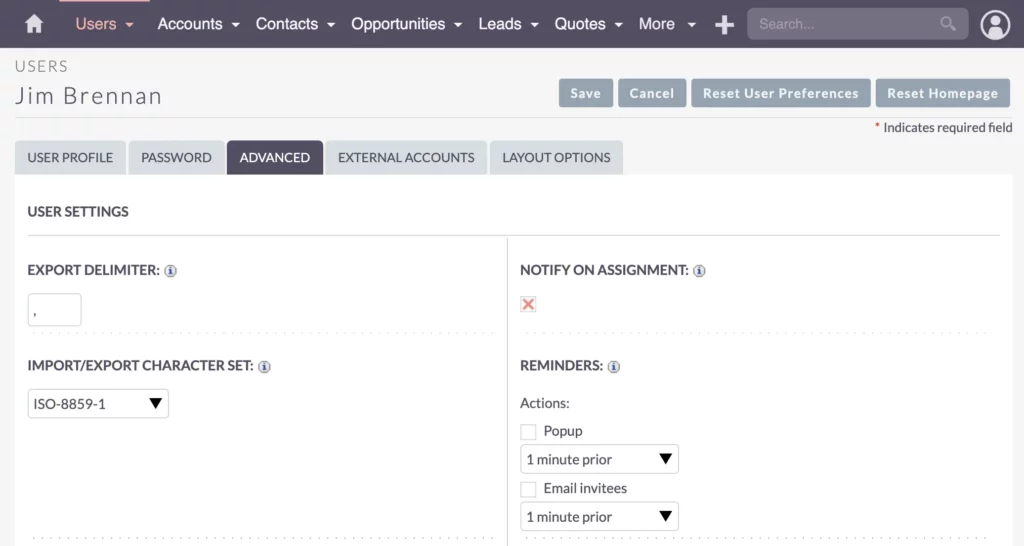
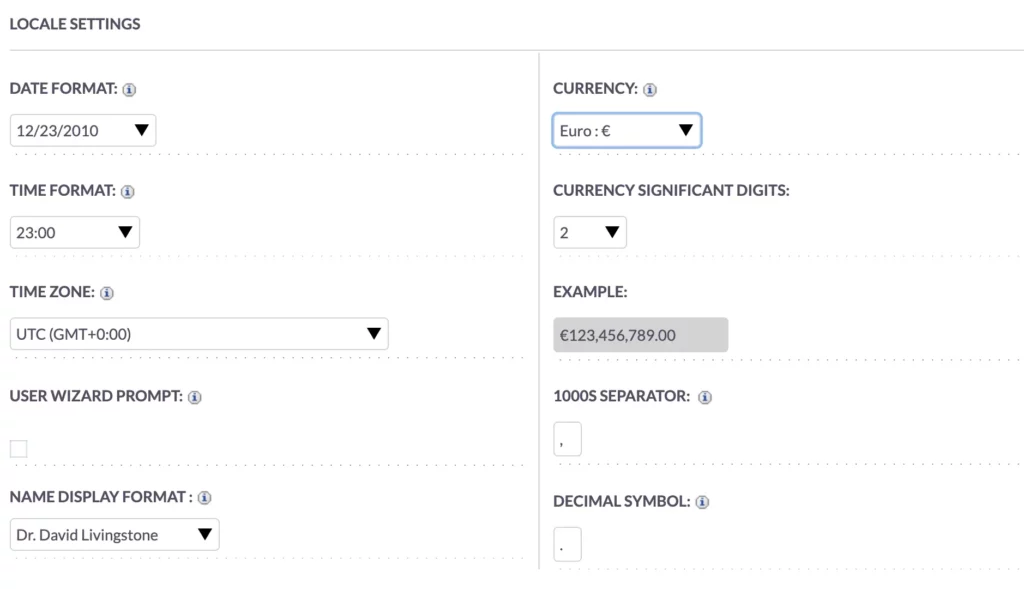
The next time the user logs in, they’ll see the default currency, like Euro, applied to any new opportunity, product, invoice, or quotation they create.
2. How Users Can Configure Their Own Currency Settings in SuiteCRM
Alternatively, you can let users set their own default currency. This hands-off approach involves users configuring their currency settings during their first login or any time afterward. Each user can go to their profile, go to the Advanced tab, and set their preferred currency.
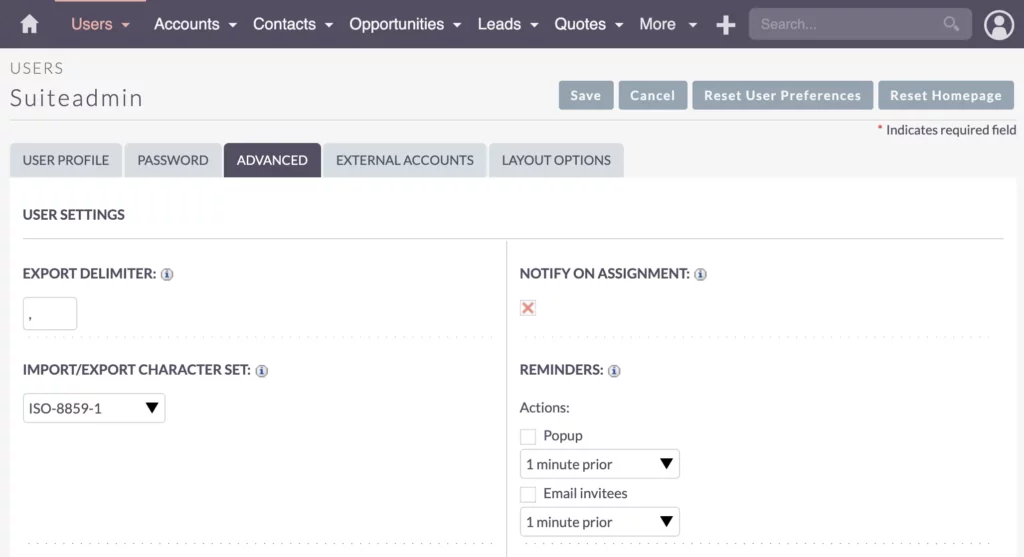
As you can see, I’m back in the profile section, where I’ve accessed the Advanced tab. In this example, I can change my currency to Euro. Now, every new record I create will default to Euro.
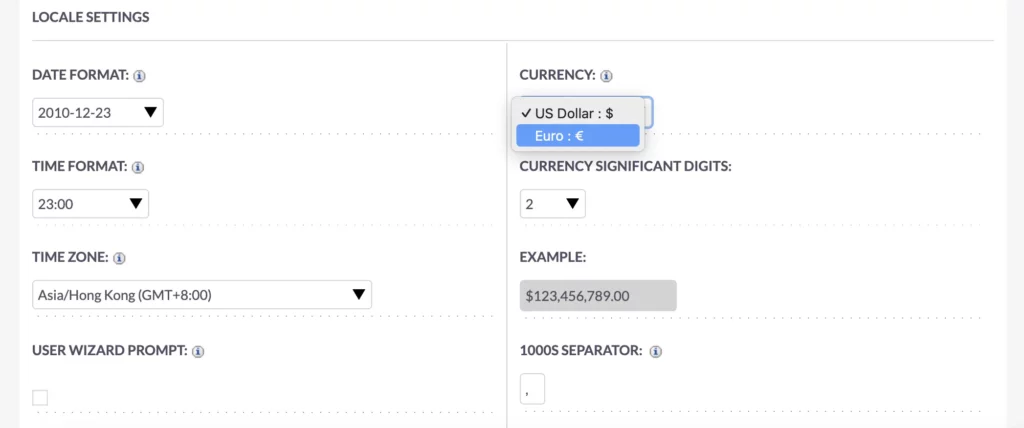
This process is simple and ensures each user can work with their preferred currency without further adjustments.
Challenges
Addressing SuiteCRM Currency Challenges
Adding currencies to your SuiteCRM system can be a breeze if you’re starting from scratch. But if you’ve already entered data, especially in invoices or quotations, integrating currencies later can pose challenges.
For instance, let’s say you began with Swiss Francs as your default currency but now need to incorporate US dollars and Euros for international sales – that’s when things get complicated
In such cases, data migration becomes necessary, although it’s a lot of work. You’ll need to create new fields for the additional currencies, transfer existing data into these fields, and then convert them back to your default currency, such as US dollars. This meticulous process ensures consistency and accuracy in managing currencies within SuiteCRM.

Plan ahead and think long-term!
It’s important to plan ahead and consider the long-term implications of your currency setup in SuiteCRM. This decision can significantly impact your system’s functionality and scalability as your business grows. Strategize and set up your currency management system correctly from the start to prevent complications down the line.
Bastian Hammer
Recap
Key Takeaways for Effective SuiteCRM Currency Management
Let’s quickly recap what you’ve learned about managing currencies in your CRM system. You now know how to set them up and when it’s best to do so. We’ve also touched on the challenges associated with the default currency, typically assumed to be US dollars in CRM systems.
While you can override this default setting, it’s not the cleanest approach and could lead to issues later on. That’s why it’s crucial to establish your currency system correctly from the beginning, taking into account your company’s long-term goals and growth plans.
In summary, successful currency management in SuiteCRM requires thoughtful consideration of both admin and user settings. By understanding how currencies are stored in the database and planning strategically, you can avoid complications and ensure seamless currency management within your CRM system.
I’d love to hear your thoughts or answer any questions you may have. Feel free to leave a comment below. Don’t forget to share this post with your colleagues, and check out our other video tutorials for more CRM tips and tricks! Thank you for reading!