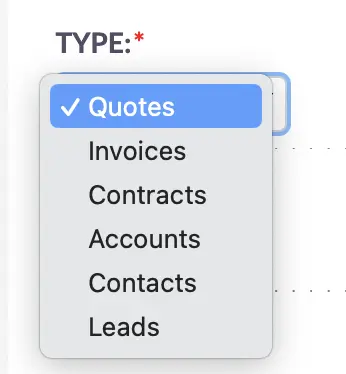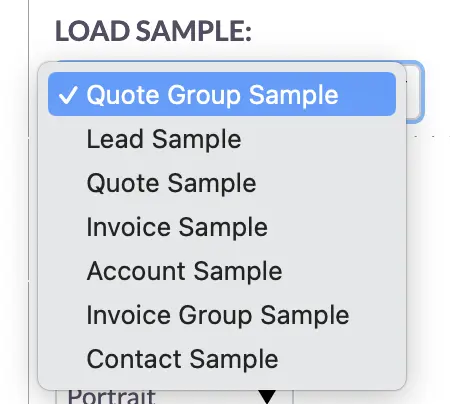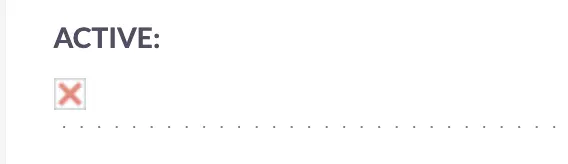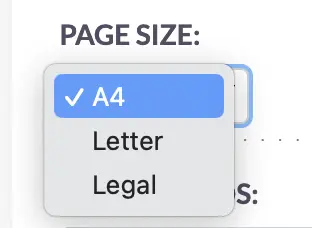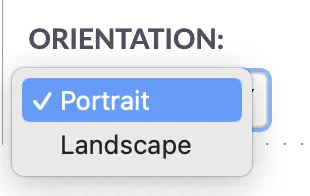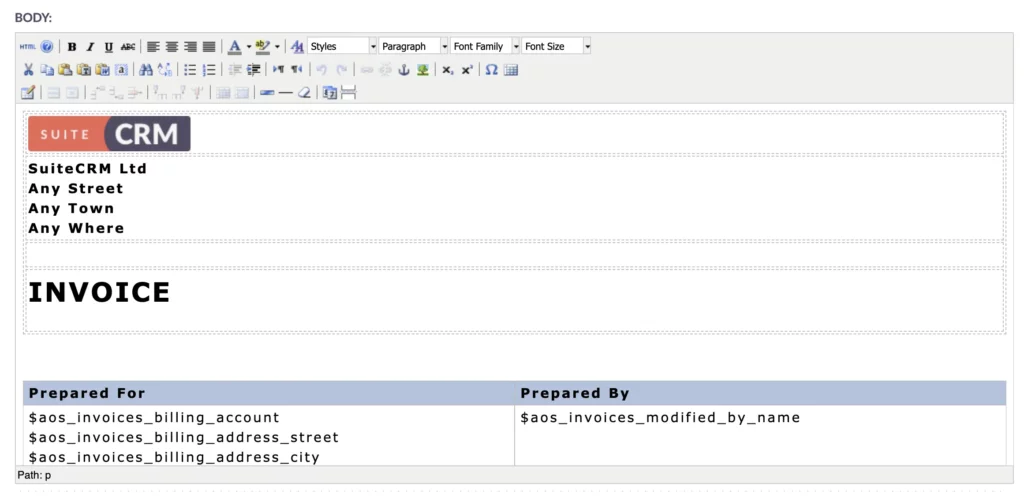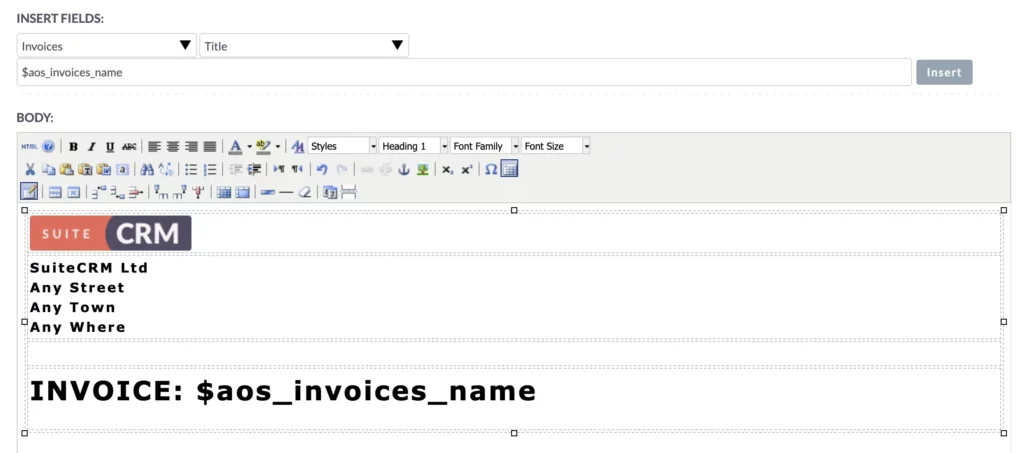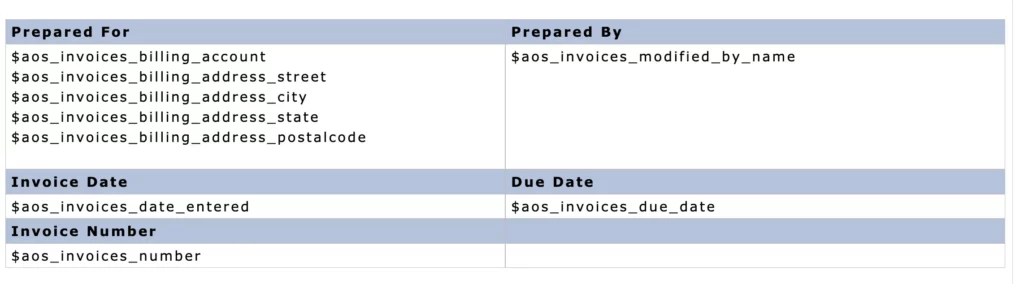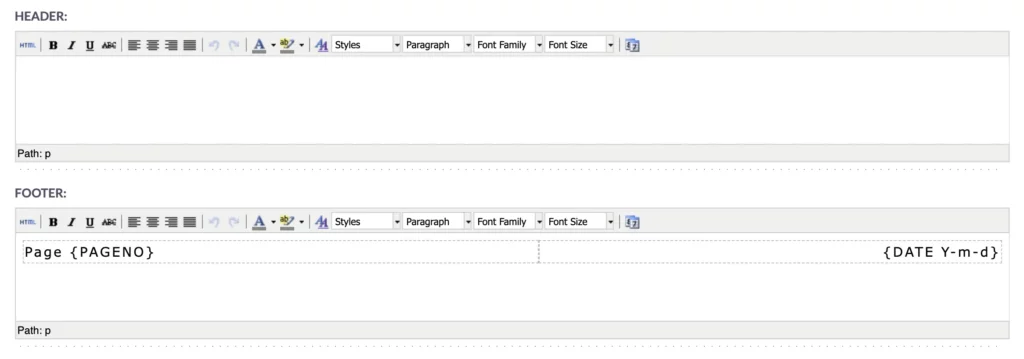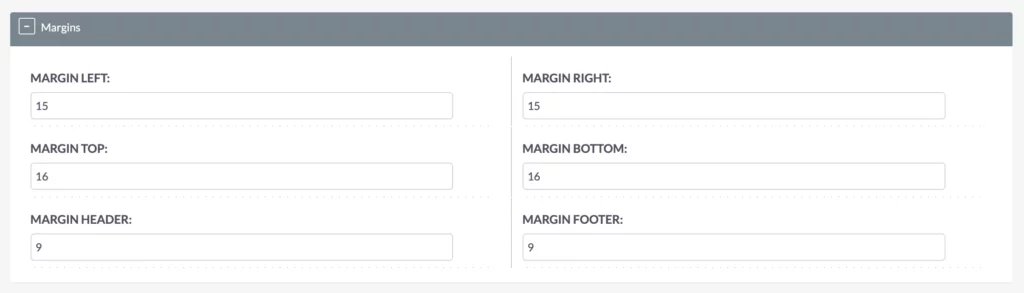SuiteCRM PDF Templates Made Easy: Beginner’s Guide To Custom Templates
Create custom PDF templates in SuiteCRM easily with this guide, which includes steps for designing professional documents, adding variables, and customizing styles. Improve your document generation and make a lasting impression with SuiteCRM PDF Templates.
Creating professional, branded documents is essential for any business. SuiteCRM PDF Templates module allows you to generate customized PDF documents, such as quotations and invoices, directly within the system.
In this article, you’ll get an overview of SuiteCRM PDF Templates, learn how to create a new PDF template, adjust and customize your template, and get practical tips for working with templates.
Here’s a video that will walk you through the process of creating and adjusting PDF templates in SuiteCRM, helping you streamline your document generation process.
Overview
Overview of SuiteCRM PDF Templates
SuiteCRM PDF Templates enable you to create tailored PDF documents that match your corporate identity. Whether you need to generate invoices, quotations, or other documents, SuiteCRM provides a straightforward way to produce professional PDFs that include your branding elements, such as logos and company details.
Check out my video on quotations and invoices in SuiteCRM for more details.
Create a PDF Template
Creating a New PDF Template
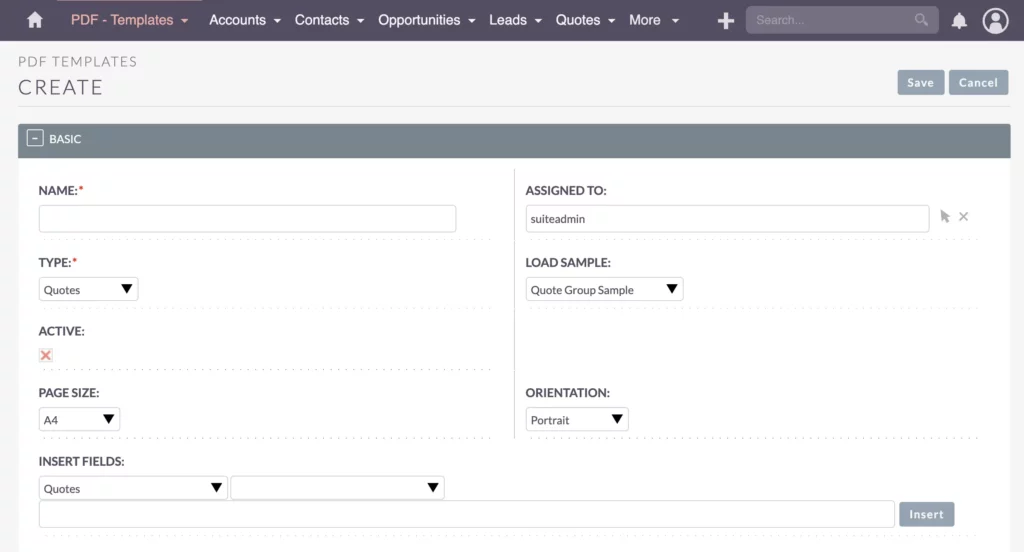
To start, open the PDF – Templates module in your SuiteCRM system. Begin by creating a new template for your invoices. If you work with multiple languages or have different versions for different audiences, name the template logically and assign it to the responsible person.
Generate the PDF
How to Generate SuiteCRM PDF Templates
After saving your template, open an Invoice and select “Print as PDF” to generate and download it.
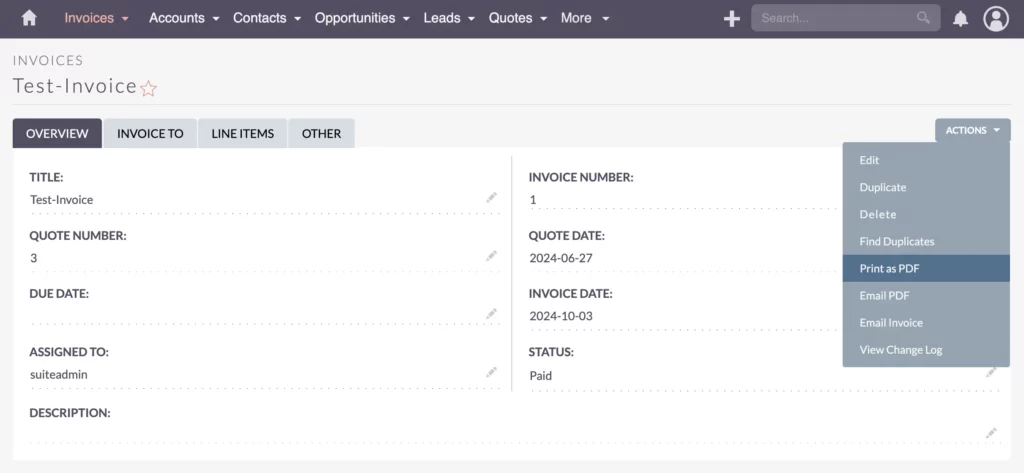
You can then review and make adjustments as necessary. If you’re familiar with HTML, it can help with more precise customization. Once generated, open the PDF to review it.
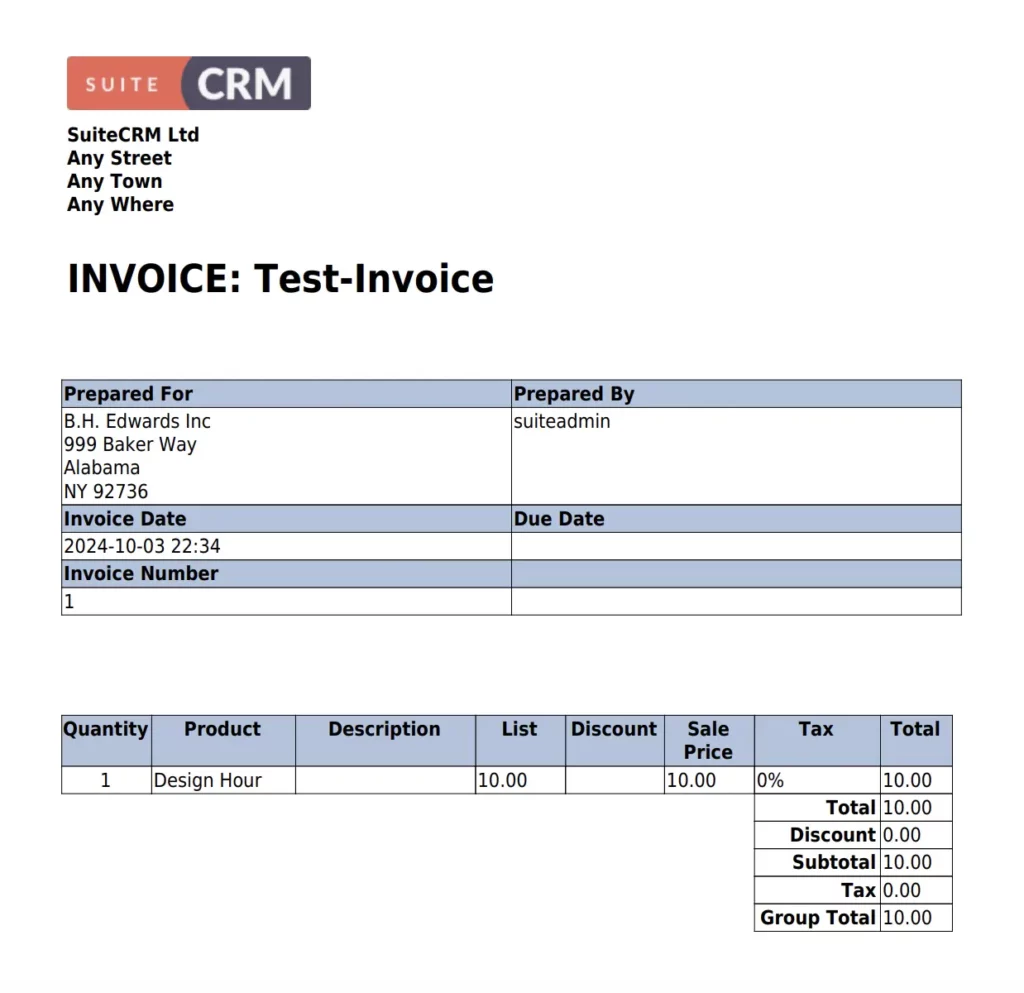
It should look similar to what you configured in the editor. If adjustments are needed, keep the result open on one screen and the PDF template editor on another. Make the necessary changes in the PDF template editor. For example, if you want to change the logo, upload your logo to the SuiteCRM folder and replace the current logo’s HTML source with the new one.
Save your changes and generate the PDF again to see the updates. If the layout or colors need tweaking, you can edit the table properties, such as adjusting the width or changing colors. Use HTML if needed for more precise adjustments.
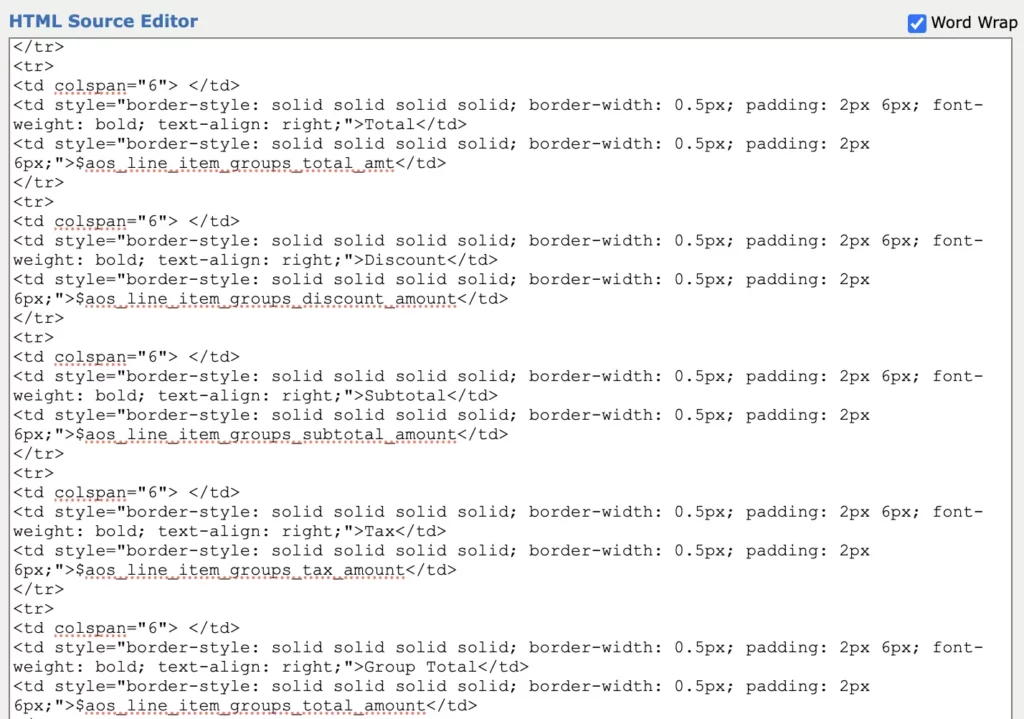
Review the PDF again and continue refining it until it meets your expectations. If you need further customization, such as adding a header or footer, make those changes in the template. Ensure that the final template fits your business needs and provides a professional look for customer communications.
If you encounter difficulties, consider seeking help from someone with HTML knowledge or use an external HTML editor. Investing time in getting your PDF templates right will enhance your customer communication and improve your overall document generation process.

Helpful tip!
After creating your template, save and test it by generating a PDF in the invoices module. Keep the result open while editing for real-time adjustments, especially if you have two screens. If needed, seek help for detailed customizations.
Bastian Hammer
Practical Tips
Practical Tips for Working with Templates
1. Testing Your Template
Once you’re satisfied with your template, save it and test it by going to the Invoices module, opening an invoice, and selecting “Print as PDF.” Review the generated PDF and make any necessary adjustments.
2. Versioning and Adjustments
Keep the result open while editing the template to see changes in real time. This is particularly useful if you have two screens, allowing you to view the result on one screen and make edits on the other.
3. Seeking Help
Customizing a PDF template can take time, especially for detailed adjustments or different versions. If you encounter difficulties, consider seeking help from someone with HTML knowledge.
Recap
Quick Recap on SuiteCRM PDF Templates
To summarize, generating a PDF or printing your records in SuiteCRM involves a few key steps. First, you need to create a PDF template through the PDF Templates module. Then, configure the template to meet your needs. While the configuration process can be detailed and complex, any HTML adjustments you make will be reflected in the final PDF document.
When you’re ready to generate the PDF from your records, navigate to the relevant module such as invoices, quotations, accounts, or contracts. Click on “Print as PDF,” and SuiteCRM will use your selected template to produce the PDF file.
Ready to streamline your document generation process with SuiteCRM PDF Templates? Start creating your custom templates today and enhance your business’s professional image. For more advanced tips and personalized assistance, feel free to reach out to me.
Thank you for reading! I hope this guide has been helpful in getting you started with SuiteCRM PDF Templates. Stay tuned for more tutorials and tips, or check out my courses to maximize your SuiteCRM experience.