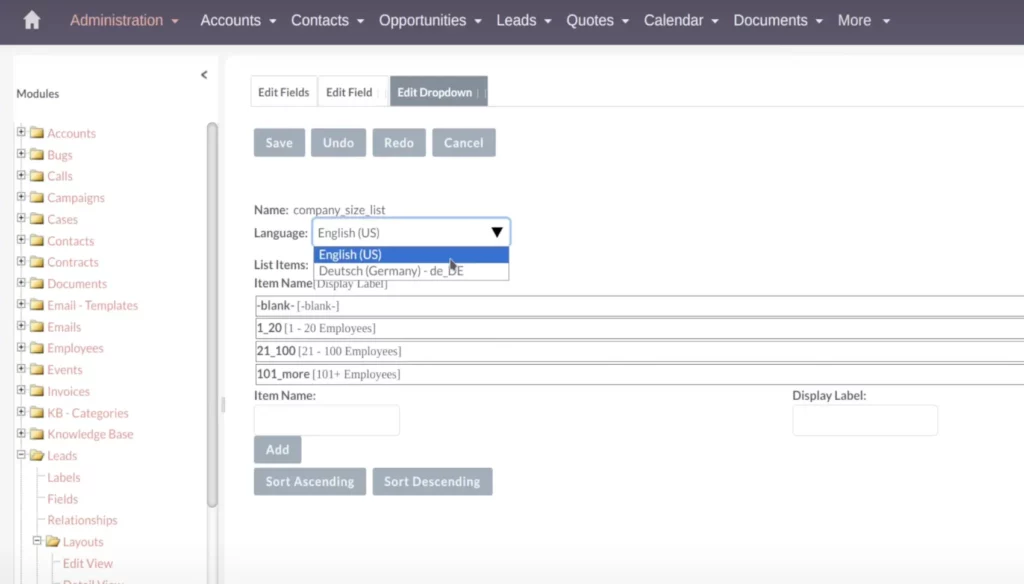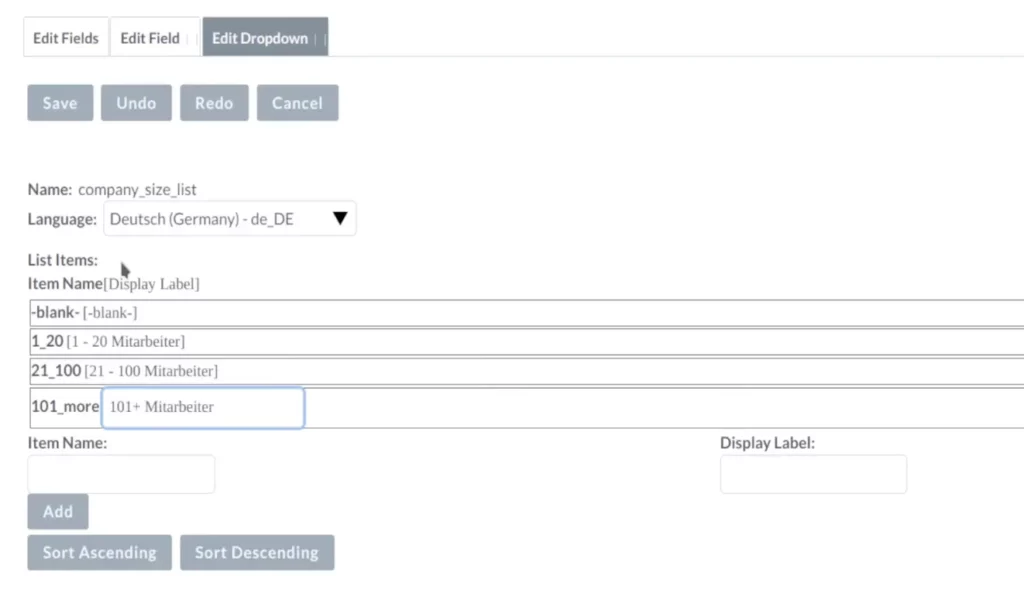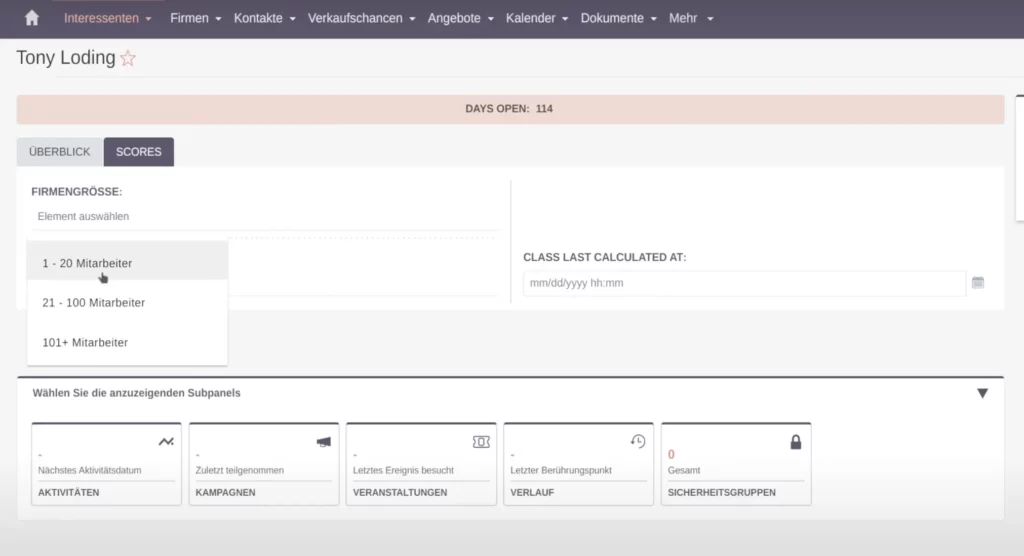SuiteCRM Translating Labels and Dropdown Values for Better User Experience
Learn how to translate labels in SuiteCRM with this guide, enhancing user experience and localization for seamless multi-language support.
In today’s global business environment, having a CRM that supports multiple languages is crucial for smooth operations and user satisfaction. This article will guide you through the process of translating field labels and drop-down values in SuiteCRM, ensuring that your international users can interact with the system in their native languages.
Watch the full tutorial video for a comprehensive visual guide.
By the end of this tutorial, you will be able to customize your SuiteCRM to offer a seamless multilingual experience for all users.
Overview
Overview: Introduction to SuiteCRM Translation
SuiteCRM is a powerful tool that can be tailored to meet the specific needs of your business. One of the ways to enhance its functionality is by translating field labels and drop-down values. This ensures that users from different linguistic backgrounds can use the CRM effectively without facing any language barriers, making your CRM more user-friendly and accessible.
Install a Second Language in SuiteCRM
Assuming you have your SuiteCRM system already installed and you’re actively using it, you may have added an additional language via the module loader. I recommend checking out my video on how to install a second language in SuiteCRM.

Ensure that the second language is installed.
If it’s not, English remains the default language, and no translation is necessary.
Bastian Hammer
Customizing Fields in the Admin Area
When building new fields and customizing your CRM to align with your business processes and data structure, you typically start with English, the standard language. Later, you might want to translate these fields and dropdown values into other languages to accommodate users who prefer a different language. This ensures a smooth user experience without any gaps or breaks in the field labels and other elements.
If you want to learn more about customizing fields, check out my video on SuiteCRM: Master Field Customization for Maximum Efficiency.
To start translating, access the admin area and navigate to the Studio. In this example, we will use the Leads module. Inside the Leads module, you’ll find options for labels and fields.
Translating Field Labels
How to Translate Field Labels
From the Leads module, go to Labels. With a second language installed, you will have a drop-down option to select the language you want to translate the labels into.
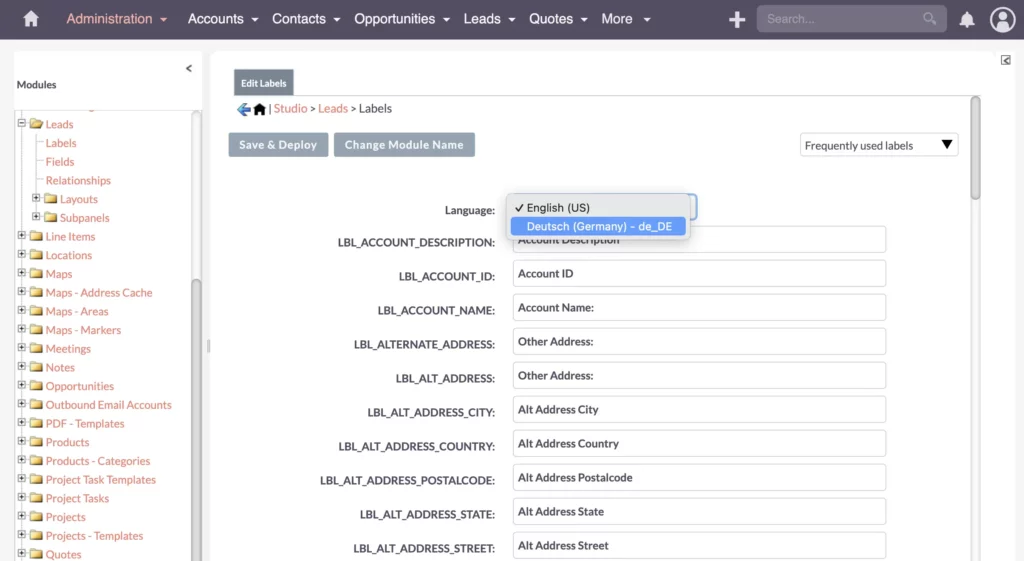
For instance, if you have a custom field called “Company Size,” you can translate this field label into German as “Firmengröße.”
After selecting the appropriate language from the drop-down menu, enter the translated label and click “Save and Deploy.” The changes will be applied, and you can verify the translation by logging in with the other language.
Additional Labels
Handling Additional Labels
If some labels or values don’t show up immediately, go to “All Labels” to load more labels, including the frequently used ones, and make necessary translations there.
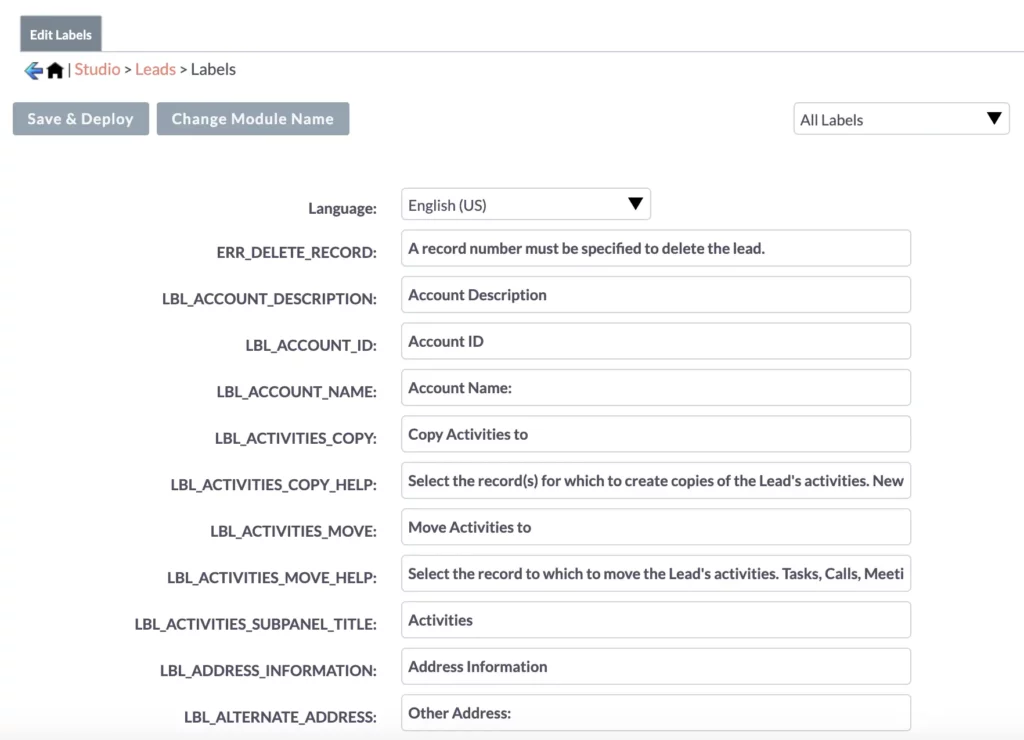
It’s beneficial to speak both languages or work with someone who does to provide feedback on the translations.
Recap
Recap and Summary on SuiteCRM Translating Labels
Translating field labels and drop-down values in SuiteCRM is a straightforward process that significantly enhances the user experience for non-English speakers. By following the steps outlined in this article, you can ensure that your CRM is accessible and user-friendly for all your international users.
Thank you for reading this tutorial. If you found it helpful, be sure to check out my other articles for more tips and tricks on using SuiteCRM.
For those seeking in-depth learning, I offer comprehensive courses on SuiteCRM customization and optimization. Explore these resources to become a SuiteCRM expert and maximize the potential of your CRM system.