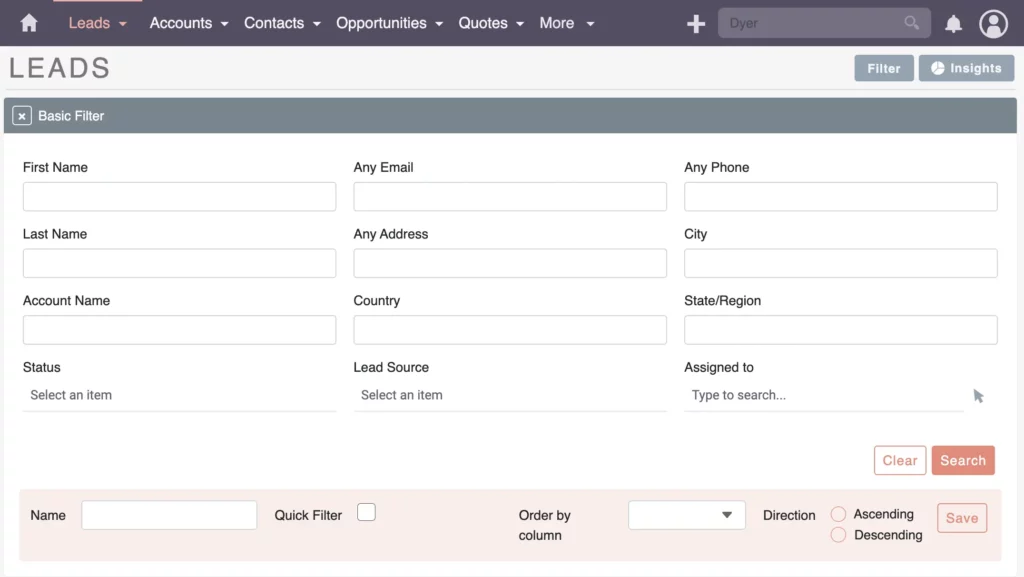SuiteCRM Tutorial: Use Search and Filters to Make Your Job Easier
Learn how to streamline your day-to-day work inside your SuiteCRM system. Use search, filters, and quick filters, and how to optimize work processes with data and data sets.
Welcome to today’s tutorial on how to efficiently use SuiteCRM Search and Filter!
Are you tired of feeling overwhelmed by so much data floating into your CRM system? Don’t worry, I’ve got you covered! In this tutorial, I want to share some tips to help you work more efficiently in SuiteCRM and to help you stay on top of your game, especially when dealing with a large number of records.
Here’s a video that takes you step by step through the SuiteCRM Search and Filter functionality. Watch now and unlock the full potential of these powerful tools.
Let’s assume your SuiteCRM system is running and the data flows into the system via integrations. However, finding the right information feels like searching for a needle in a haystack.
This is where our reliable SuiteCRM Search and Filters come into play!
Global Search
Navigating with Global Search
First, let’s talk about the search function. Finding what you need quickly is key.
Let’s take a look at the Leads module as an example.
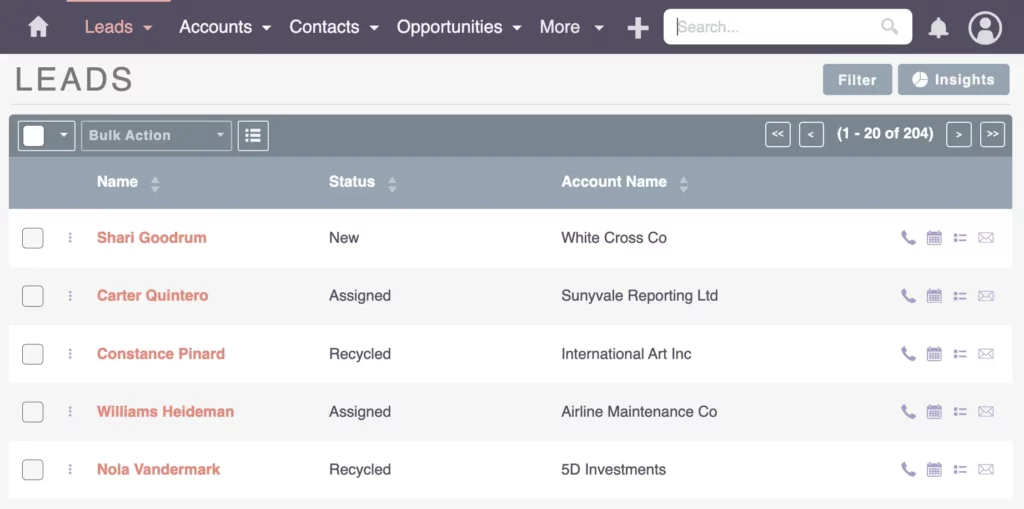
Consider different business cases; for example, handling an incoming call with follow-up questions. Use that handy search bar to pull up records immediately. For instance, if you know the last name of a person, a simple search can reveal multiple results, indicating whether they’re already converted or still in the process.
The search function is also great for finding relevant records, like past conversations, meetings, or opportunities. This way, you can quickly get up to speed on the history of the relationship and make informed decisions.
Filters
Filtering for Efficiency
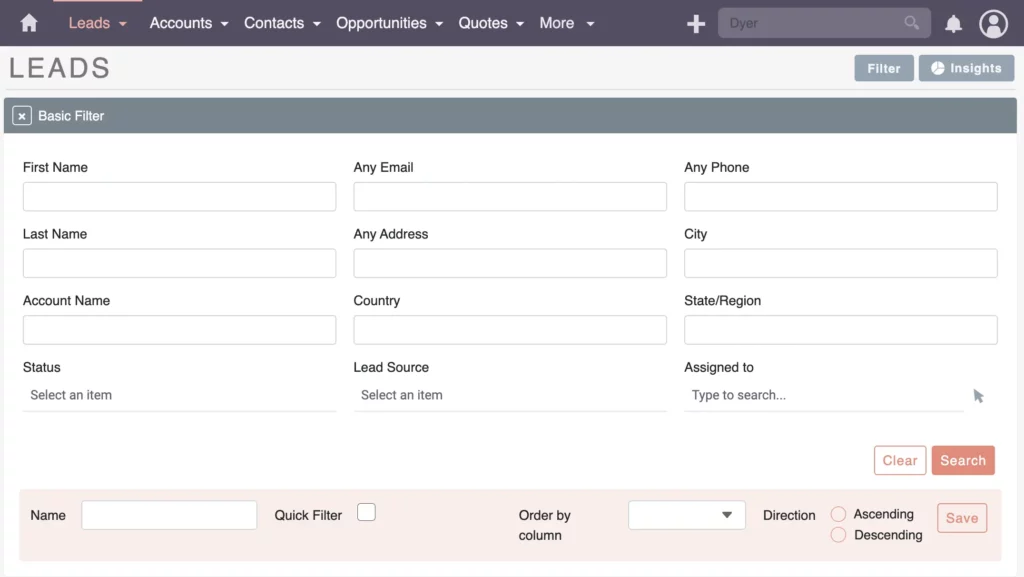
Most of the work involves proactive tasks, like checking new leads as an example. Let’s say you’re focusing on website leads, each with a specific process. That’s where filters come in majorly handy.
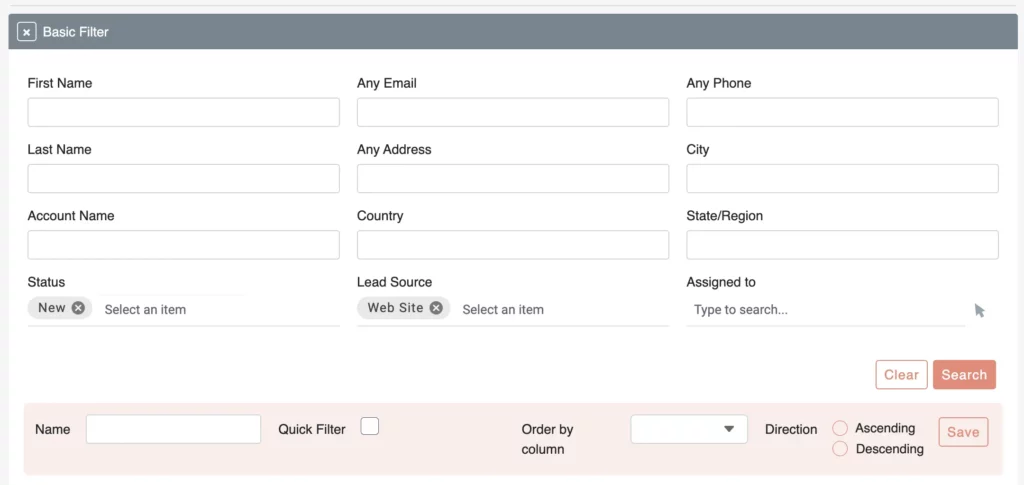
To optimize your filtering process, set specific fields such as:
- Lead Source: Website
- Status: New
Check out my blog on Optimizing SuiteCRM Views for an in-depth dive into playing around with fields within filters, offering insights on customization.
Streamlining with Filters
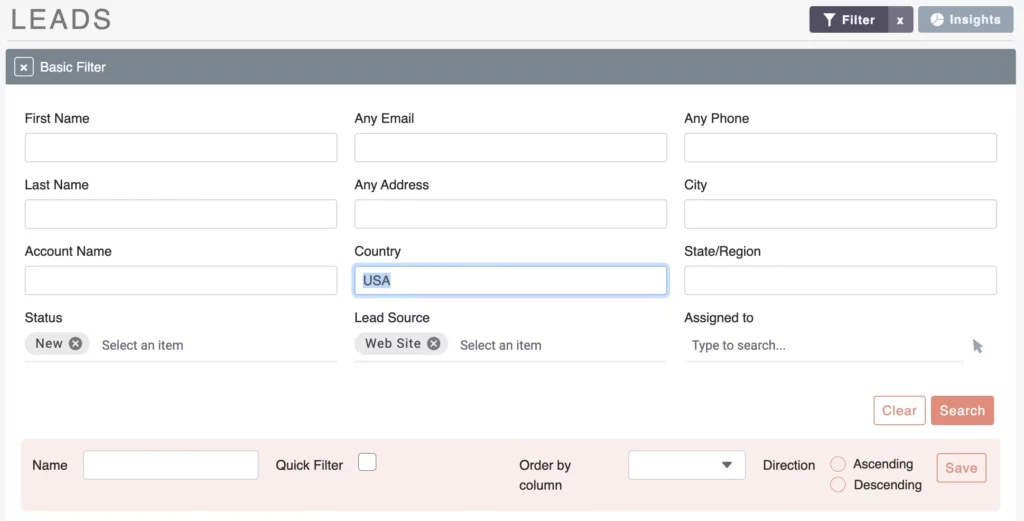
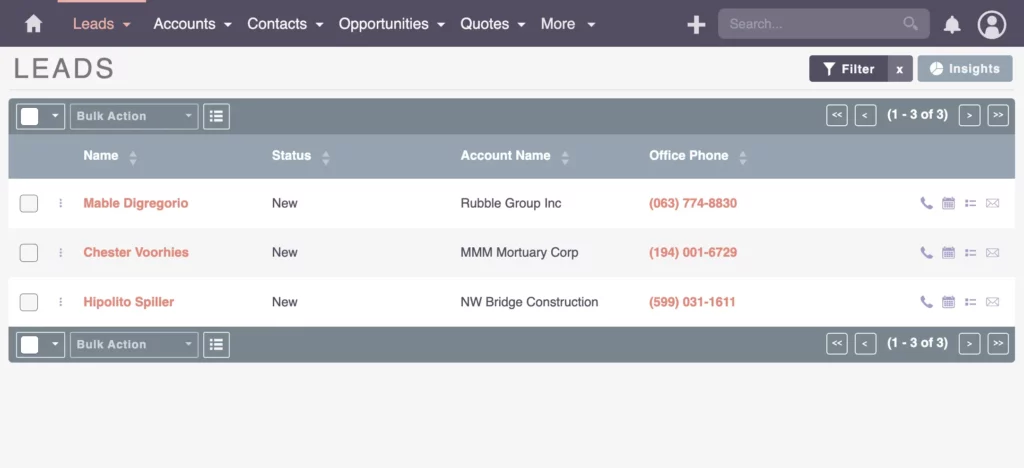
Now, let’s focus on a practical scenario. Suppose you have a batch of new leads, possibly from today. To streamline this process, you can employ filters based on specific criteria like ZIP code or country. While automation is ideal, sometimes manual intervention is necessary, and having the right view is key.
Bug Report: SuiteCRM Version 8
In SuiteCRM version 8 (at least until 8.5.1), there appears to be a bug where leads are incorrectly labeled with the wrong status. In a recent project, I faced a similar glitch. However, upon refreshing the page, it becomes evident that these leads are actually new.
The dropdown menus didn’t update as expected, causing confusion among users. The development team is actively addressing this issue to maintain system accuracy.
Saved Filters
Streamlining Your Workflow with Saved Filters
Let’s talk about saving time and keeping things organized. If you find yourself repeatedly filtering for specific tasks, consider saving that filter.
Filters, when used tactically right, are your go-to tool for efficient data management. They not only speed up your workflow but also add a systematic approach to lead distribution.
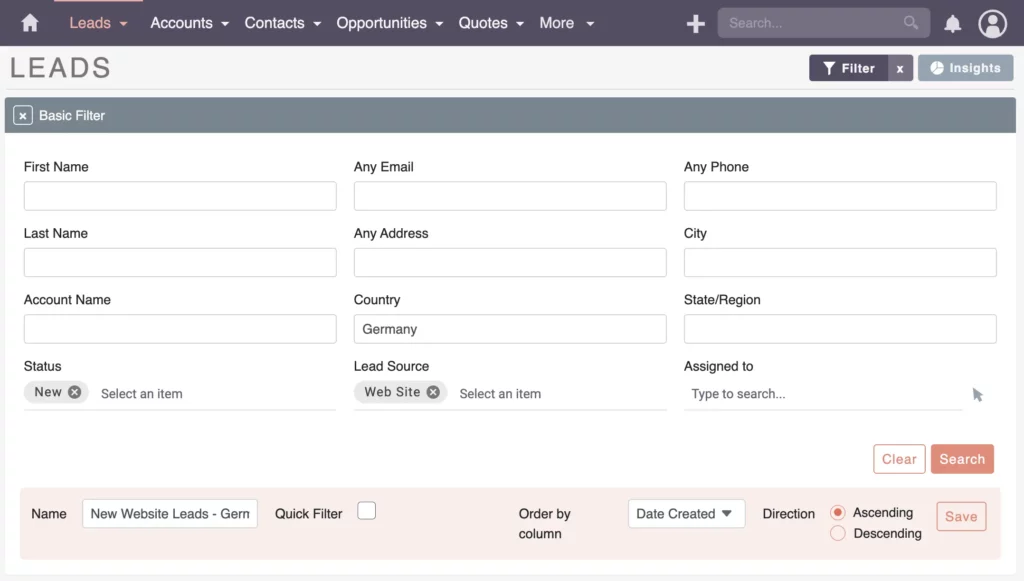
For example, create a filter for new website leads in Germany.
- Name: “New Web Leads – Germany”
- Order by Column: Date Created
- Direction: Ascending
This saves crazy amounts of time rather than manually going through everything. Filters also let you group data by various factors like status, country, or other variables. This way, you can see what’s going on and send the right info to the right teams.
Pro tip: Name your filters based on your workflow for better organization.
Now, using these filters makes handling leads way easier. You get to see the important information right away, which means you can get things done faster and more efficiently every day.
Prioritizing Urgent Leads Made Easy
Imagine you and your team need to prioritize urgent or current leads and figure out what’s happening with them. No worries – filters are here to save the day. Create a filter focusing on Assigned and In-process leads.
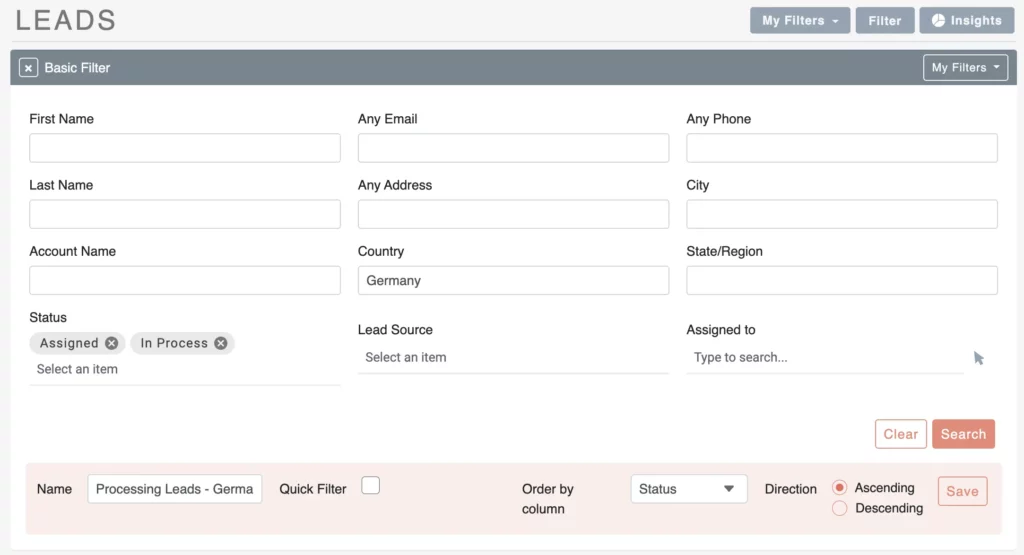
For instance, if you’re working with the sales department in Germany, filter leads based on these criteria:
- Status: Assigned, In Process
- Country: Germany
Once you’ve set up the filter, click search to get a quick overview. Now, saving this filter is crucial, and let’s call it something like “Processing Leads – Germany” to keep it in line with your workflow. Sorting becomes essential, and you might want to prioritize the assigned leads first.
- Name: Processing Leads – Germany
- Order by column: Status
- Direction: Ascending
By organizing your filters like this, you build a smooth process for working through tasks efficiently.
Effortless Switching Between Saved Filters
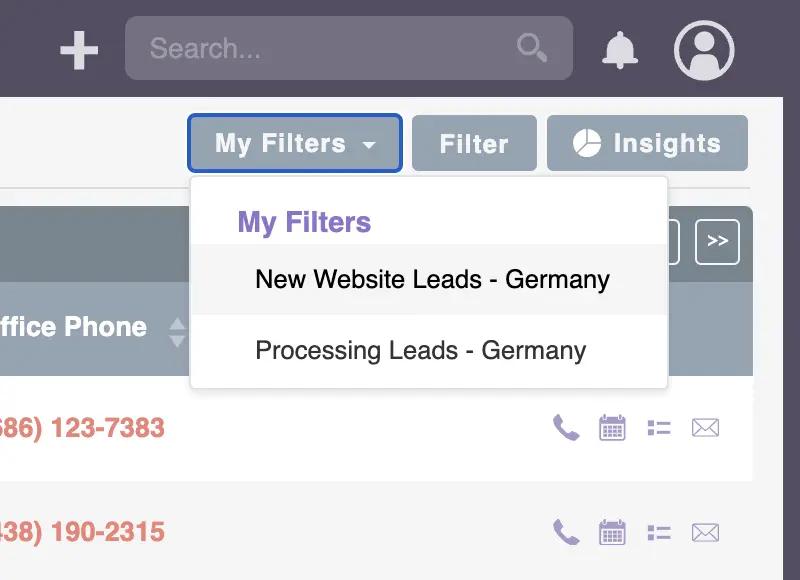
Now, here’s where the magic happens. With My Filters, you can effortlessly switch between different filters throughout your day. Start with a filter for new website leads, complete those tasks, and smoothly transition to the next filter for processing. It’s all about staying focused and ensuring nothing slips through the cracks.

Get organized with Filters!
Filters act as your personalized guides through different modules, keeping you on track and ensuring that you’re addressing the right tasks at the right time.
Bastian Hammer
As the system evolves, these filters will become even more user-friendly, making your workflow smoother and more efficient.
Quick Filters
Check out my video on “What’s new in SuiteCRM 8.5”. There is now a Quick Filter feature available.
Recap
SuiteCRM Search and Filter Recap
Alright, let’s quickly go over what we’ve talked about.
When you’re in a rush to find something, the search feature is your best friend. It helps you locate what you need. Now, when you want to organize your daily tasks and dig deeper into your data, that’s where the filter tool comes into play. It’s like your personal assistant for structuring your work.
But here’s where it gets even better: saving filters. You can have one for sorting through your to-dos and another for focusing on urgent matters. Having these filters saved and ready to go makes your workday run smoother and faster.
To sum it up, SuiteCRM Search and Filter tools give you the power to handle your data like a pro. Whether you’re dealing with new leads or managing ongoing tasks, customizing and saving filters transforms the way you work.
Congratulations! You’ve reached the end of this article. I hope you found valuable insights and tips. Stay tuned for more helpful content. If you have any questions or topics you’d like me to cover, just send me an email or call me. Happy reading!